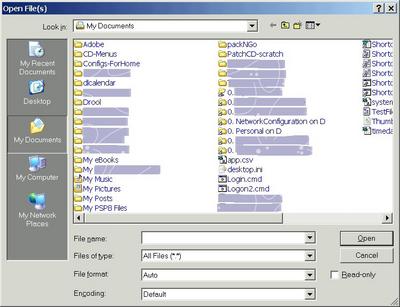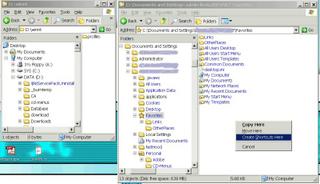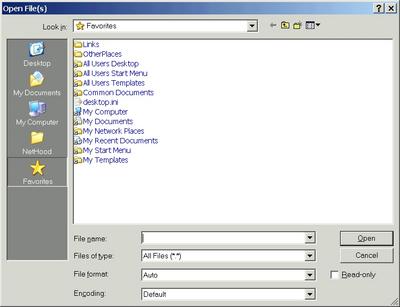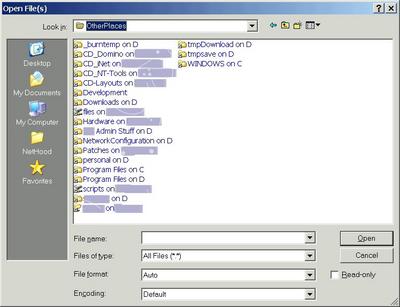homeweather.net - or How to fix the broken National Weather Service
So more than half of the National Weather Service's weather sensing devices are broken. Since the current government is always looking to privatize government functions like it's handing tax dollars over to corporate interests, why not take the giveaway and citizenize it. How about an "Open Source Distributed Weather Sensor Net".
Ingredients Required:
(1) Collect data from home weather sensors using open Source - Several already exist: wx200d, onewire, wx2000.
(2) A website where the data is submitted, standards and current sensor results are published.
(3) A distributed client model for the collectors.
Here's how it would work.
(A) A standard submission format would be published by the homeweather.net site. The format would include in addition to sensor data, the location data via GPS or zip+4 code if the sensor did not provide it, and the version of the format being submitted to allow for lesser collectors or grandfathering.
(B) The data collection programs would be modified to allow for submission of the sensor & location data to the homeweather.net site.
(C) The ability of the sensor operator to modify the submission guidelines - e.g. only when I manually initiate it, on a schedule, or at intervals requested by the homeweather.net servers.
(D) Each submission ID (by sensor) would allow for the entry of an email address. Then emails could be sent to the provided address on the schedule and/or event priority that they pick.
(E) The website would freely display the current conditions at any site by entering a zip code or GPS coordinates. If you're not logged in with a submission ID, then you would see ads.
(F) Submission IDs could log into the submission site to download all the information they have submitted within a specified time period (storage will be a big issue). When a user is logged in with a submission ID then they bypass all ads.
Benefits:
1. The number of sensors that could be brought online would probably dwarf any amount the government could fund.
2. The submitters would receive special alerts and therefore gain more value from the system.
3. Non submitters would have access to the site to view current readings and perhaps past readings for a specific zip code.
4. It could be the beginning of a grass roots weather forecasting system - by the people for the people.
Obstacles:
1. The storage space required once this thing gets rolling.
2. The hosting fees due to the expected traffic once this site is slashdotted.
3. Lobbyists who will try to make this illegal by getting clueless Congressman to pass a stupid bill and once again try to squelch free association and free speech!
So what do you think about this idea?
[spam comments will be deleted]
Ingredients Required:
(1) Collect data from home weather sensors using open Source - Several already exist: wx200d, onewire, wx2000.
(2) A website where the data is submitted, standards and current sensor results are published.
(3) A distributed client model for the collectors.
Here's how it would work.
(A) A standard submission format would be published by the homeweather.net site. The format would include in addition to sensor data, the location data via GPS or zip+4 code if the sensor did not provide it, and the version of the format being submitted to allow for lesser collectors or grandfathering.
(B) The data collection programs would be modified to allow for submission of the sensor & location data to the homeweather.net site.
(C) The ability of the sensor operator to modify the submission guidelines - e.g. only when I manually initiate it, on a schedule, or at intervals requested by the homeweather.net servers.
(D) Each submission ID (by sensor) would allow for the entry of an email address. Then emails could be sent to the provided address on the schedule and/or event priority that they pick.
(E) The website would freely display the current conditions at any site by entering a zip code or GPS coordinates. If you're not logged in with a submission ID, then you would see ads.
(F) Submission IDs could log into the submission site to download all the information they have submitted within a specified time period (storage will be a big issue). When a user is logged in with a submission ID then they bypass all ads.
Benefits:
1. The number of sensors that could be brought online would probably dwarf any amount the government could fund.
2. The submitters would receive special alerts and therefore gain more value from the system.
3. Non submitters would have access to the site to view current readings and perhaps past readings for a specific zip code.
4. It could be the beginning of a grass roots weather forecasting system - by the people for the people.
Obstacles:
1. The storage space required once this thing gets rolling.
2. The hosting fees due to the expected traffic once this site is slashdotted.
3. Lobbyists who will try to make this illegal by getting clueless Congressman to pass a stupid bill and once again try to squelch free association and free speech!
So what do you think about this idea?
[spam comments will be deleted]